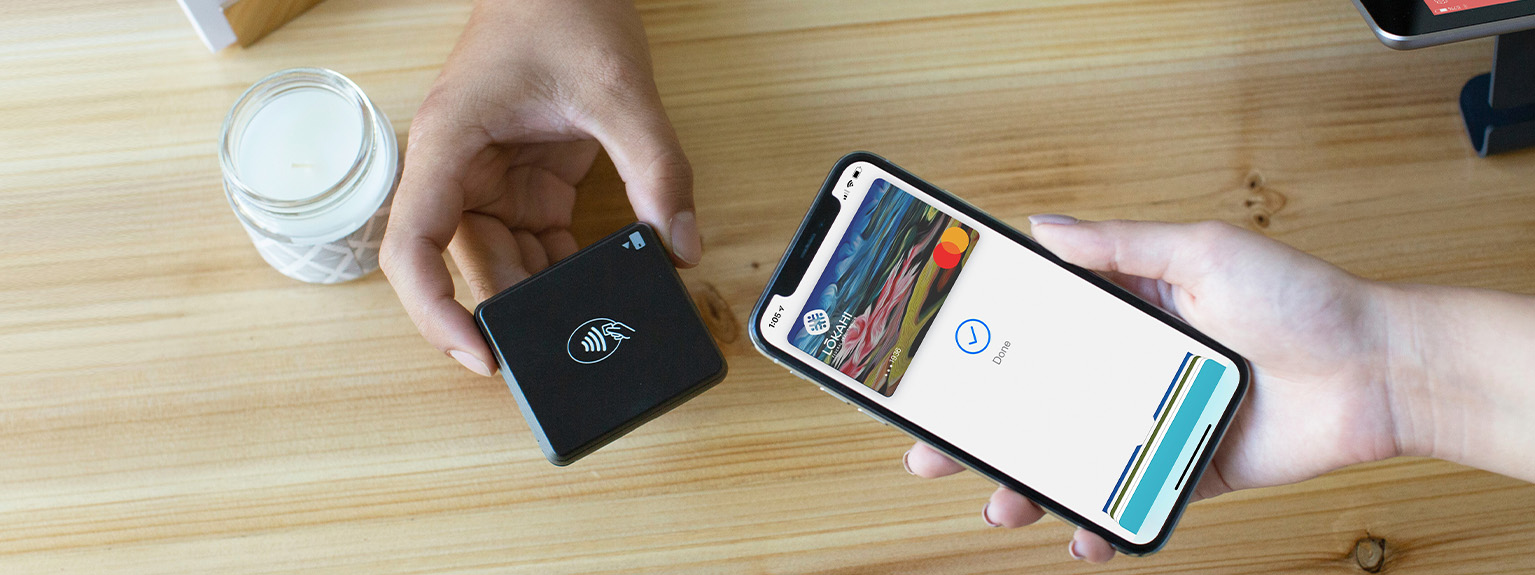
Add your Lōkahi FCU Debit Card to your mobile device and enjoy fast, secure, and contactless payments with Apple Pay® and Google Wallet™. Whether you're shopping in-store, online, or in-app, Mobile Wallet gives you a safer, more convenient way to pay — without needing to carry your physical card.
Because your card details are encrypted and never shared with merchants, Mobile Wallet offers enhanced security and peace of mind.
You may be asked to complete a verification step by phone. Make sure your current contact number is on file with us.
Check if your device is compatible with Apple Pay:
View Apple Pay compatible devices
Want to use Apple Pay on your Apple Watch?
Learn how to add your card to Apple Watch
How to pay with Apple Pay:
Watch Apple’s step-by-step guide
Ensure your phone has NFC, a screen lock enabled, and Google Wallet set as the default payment app.
You may be asked to complete a verification step by phone. Make sure your current contact number is on file with us.
Check if your device is compatible with Google Wallet:
View Google Wallet supported devices
How to pay with Google Wallet:
Follow Google’s payment tutorial
Click to Pay is Mastercard’s modern, secure way to check out online — replacing the older Masterpass service. With Click to Pay, you can store your Lōkahi FCU Debit Card and other payment methods in one place, making online and in-app purchases faster and more secure.
Already used Masterpass? No worries — your saved cards and information have been transitioned to Click to Pay.
Mobile Wallet FAQ
A Mobile Wallet is a secure, digital version of your physical wallet that allows you to store your Lōkahi FCU Debit Card on your smartphone, smartwatch, or other compatible device. Once added, you can use your device to make contactless payments at participating merchants that accept Apple Pay® or Google Wallet™ — no need to swipe or insert your card.
Mobile Wallets use encryption and tokenization to protect your card information, making them safer than carrying physical cards or cash.
As an added layer of security, you may be prompted to call Lōkahi FCU to verify your identity before your card can be activated for use in Apple Pay®, Google Wallet™, or Click to Pay.
This verification step helps protect your account in case your card information was lost, stolen, or compromised. During the call, you may be asked to confirm personal details — such as the primary member’s Social Security Number — to ensure the request is legitimate.
Tip: Make sure your current phone number is on file with us. For security reasons, verification must be completed using the phone number listed in your Lōkahi FCU account.
Yes — Mobile Wallets are designed with security in mind.
When you add your Lōkahi FCU Debit or Credit Card to Apple Pay®, Google Wallet™, or Click to Pay, your actual card details (like your account number, CVV, or name) are never stored on your device or shared with merchants.
Instead, a unique digital token — also known as a Device Account Number — is created and securely stored on your device. This token is used to process transactions, keeping your real card information private and protected.
Additional security features include:
Mobile Wallets are often safer than carrying physical cards or cash, offering both convenience and peace of mind.
Yes. You can remove your Lōkahi FCU Debit or Credit Card from Apple Pay®, Google Wallet™, or Click to Pay at any time.
Removing your card is simple:
Once removed, your card will no longer be available for mobile or online payments through that platform.
When your Lōkahi FCU Debit or Credit Card expires and you receive a new one, you may need to update your Mobile Wallet with the new card details, depending on the platform:
For security, you may be asked to verify your identity again when adding a new or replacement card.
If your smartphone, tablet, or smartwatch is lost or stolen, your Mobile Wallet can no longer be used without your device’s passcode, Face ID, or fingerprint. However, as an added precaution:
If you recover your device:
If your device is not recovered:
Mobile Wallets are protected by multiple layers of security, but taking quick action helps ensure your account stays safe.
If your Lōkahi FCU Debit or Credit Card is lost or stolen, it’s important to act quickly to protect your account:
Keeping your contact information up to date with Lōkahi FCU ensures a smoother verification process and helps protect your account from unauthorized access.
Just like any other purchase, you can return items bought using Apple Pay®, Google Wallet™, or Click to Pay. Refunds are processed by the merchant, and the funds will be returned to your Lōkahi FCU Debit or Credit Card.
During the return process, the cashier may ask for the last four digits of your Device Account Number — this is different from your physical card number.
Refunds may take a few business days to appear, depending on the merchant and card network.
Apple, Apple Pay, iPhone, Apple Watch, and App Store are trademarks of Apple Inc., registered in the U.S. and other countries and regions.
Google, Android, Google Wallet, and Google Play are trademarks of Google LLC.
Mastercard is a registered trademark, and the Click to Pay icon is a trademark owned by and used with permission of EMVCo, LLC.